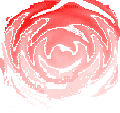DVC-4 VIBRATION CONTROLLER
Quick-Start
Installation
32 bit Version
2.30 and up
The
DVC System consists of a PCI type computer interface card, the DVC controller
box, inter-connecting cable and software for both the card and controller box.
Contrary to the instructions in the CyberResearch manual, Win 2000/ Xp/ Vista installations will go
smoother if the INSTACAL software is installed before the card is inserted in the
computer:
1)
Install
the INSTACAL program by inserting the CD and choosing Install from the menu if
the CD auto-runs, or double-click Setup in Drivers\Instacal folder with the appropriate drive in Explorer, choose Install Drivers, then InstaCal. The suggested directory is C:\CYR; when prompted
click Yes to create it. Follow all the prompts; choose all the defaults
including restart the computer at the end when asked. Remove the CD and turn
off the computer. DVC-4 software versions 2.3 and above require that the InstaCal directory be named \CYR for the AutoDetectAddress function to operate.
2)
Turn
off the computer and install the computer card in any available PCI slot in a
Pentium grade computer and connect the cable to the DVC controller box; the DVC
is powered by the computer and no other cables are required to install it, but
a BNC cable should be connected from SERVO OUTPUT to CH#1 INPUT for testing.
3)
Turn
on the computer and some Windows operating systems will recognize that a new
PCI card has been installed and prompt you for a disk containing the driver;
insert the INSTACAL CD or disk #1 or browse the CD to the Product folder, open
Disk#1, and proceed as requested. If not, go to step #4.
4)
Once
the computer restarts, run the INSTACAL program from either the Cyber-Research
or Measurement Computing folder in the Programs menu. If should recognize the
DIO-24P board with a Plug-N-Play window and click OK; if a demo board #0 is
shown, select it and click the remove
board icon. If you are prompted to connect to the internet, click “Keep
Blocking”; Windows Vista will ask for confirmation to allow the program to
install, and you MUST have administrator privileged to do so.
5)
Select
the board and then INSTALL|CONFIGURE to view the properties of the installed
board. Note the address and write it down since the DVC program will need it.
The address is always expressed in hex so don't be surprised if there are
letters in the address; the H is not part of the address. The address can also
be found in the Device Manager tab of the SETTINGS|CONTROL PANEL|SYSTEM folder;
click the + beside the DAS item, select the PCI-DIO24 item and choose
Properties. If you wish, click the TEST menu item and DIGITAL and TEST to test
the PCI card to be sure that it is operational.
6)
Before
installing the DVC-4 software it is best to remove any previous versions or
demo versions if they are present; the early 16 bit versions did not have an
uninstall program, so locate the DVCSHELL or DVCDEMO folders in the C:\ folder
and delete the entire folder and it’s contents and any shortcuts, but first
make a copy of the calibration file DVC16CAL.DAT ( in the C:\DVCSHELL folder )
to be used later to preserve calibration data.
7)
Install
the DVC software by inserting the CD and entering D:Setup in the appropriate drive in the START|RUN menu and following the prompts..
8)
Shut
down and restart the computer.
9)
Start
the DVC program and choose the Sine Controller function if purchased, or Random if Sine was not ordered; ignore any error messages and choose
AUTO-DETECT ADDRESS from the SYSTEM menu; this should confirm the address; this
function will not work if the INSTACAL folder was changed during installation.
Click BASE ADDRESS from the SYSTEM menu and note the address; if it is
different than the previously noted card address please change it to match and
save it by choosing SAVE PROFILE from the FILE menu, high-light DVCFiles.000 (
or DVCFileR.000 for Random ) and click OK to save the changes. Do not type the
H on the end, as that only means hex format.
10)
The
Sine ( or Random ) program should be operational now.
Choose ABOUT HARDWARE from the HELP menu and the serial number and enabled
features should be displayed and match the purchase order; this also verifies
that the system is operational.
11)
Click on the SERVO ON button and the level
should come up to the profile line if a BNC cable has been connected from SERVO
OUT to Ch#1 INPUT; click SWEEP RUN and observe the test proceed within
tolerance. The system is now functional and ready for use.
12)
Repeat with the Random and Shock programs if
those functions were also purchased to synchronize the address and verify
operation.
13)
This installs the software for operation with
all versions of Windows, for additional information please read the Drivers.txt
instruction file in the Drivers folder on the installation CD.
14)
If this is a new installation, you are done,
but if this is an upgrade from a previous installation, please copy the
previously saved calibration file DVC16CAL.DAT over the one installed from the
disk ( located in C:\Program Files\DvcShell folder ).
15)
If you get a printer error when trying to run
the program, it is because no printer has been installed. Go to Control Panel|Printers and install any one to eliminate the
problem. You can choose Generic Printer if none will be used.
16)
If you encounter difficulty, re-srart the computer a second time to register all the
drivers. Carefully recheck the steps above and consult the TROUBLESHOOTING TIPS
sheet; if the problem persists, contact the dealer that you purchased the
system from or go to the www.vibrationworld.com support site for
help.
17) Serial numbers below 400 used V2.1x software and V2.x driver; serial
numbers above 400 use V2.3x software and require a V2.3x driver. Click
HELP|ABOUT SOFTWARE to verify that you have compatible software and driver for
your system; the serial number can be read in HELP|ABOUT HARDWARE or on the
label on the back of the DVC-4 box.
Rev. 5/01/2007