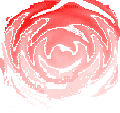DVC-4 Test Export File Formats
There are a number of ways to export the results of a test into Microsoft Word or Excel to create custom test reports. The simplest is to TOOLS|COPY to CLIPBOARD menu or keyboard Shift|PrintScreen functions to copy the plot or the entire screen onto the Windows clipboard as a bitmap and then paste it into a Word document with the desired text surrounding it.
Alternately, the test results can be exported as data and imported into another application. The DVC-4 software offers two choices for doing this: the data can be saved as a comma-delimited file after a test is run for later use in another application using the FILE|EXPORT DATA menu selection or it can be copied to the clipboard using the TOOLS|COPY DATA menu selection in DVC-4 software versions 2.13 and higher. In either case, the file format is exactly the same.
The DVC-4 Digital Vibration Controller test data and control parameters are saved in comma-delimited sequential files; the default file names are DvcDataS.* for Sine, DvcDataR.* for Random and DvcDataC.* for Classical Shock testing, where * is a user chosen 3-character extension such as a number from 001 to 999 or combination like B08, etc. Any text editor such as Windows Notepad can be used to open and review or modify the files, and any other name besides the suggested format may be used.
The file consists of a 1024 by 5 number data array followed by a 64 by 7 number setup parameter array plus 16 text strings at the end; each line of the data array has 5 numbers and each line of the setup array has 6 numbers followed by a comment text string; these numbers represent a Setup parameter, Frequency, Mode, Level, Limit, and Alarm. There are 400 data points for the Random listing representing the 400 spectral lines, up to 1024 points for Sine 1024 points for Shock. The Setup numbers reflect all of the menu selections and vary some between the three programs; a complete listing of them is given in the table below. The 16 text strings at the end represent current test information and are defined below.
There are three sample Excel programs that can be used as templates and modified to suit particular customer requirements; Click to download the Sine template, the Random template, or the Shock template. In these Excel examples the data is loaded into sheet 2 and the relevant cells are linked to a graph and labels on sheet 1 that mimics the DVC screen. To use it, start Excel and open the desired file ( DvcTestSine.xls, DvcTestRandom.xls, or DvcTestShock.xls ) and familiarize yourself with the screen. Click some of the labels at the bottom and note the formats used in the formula bar and in the Format Cell menu dialog box to understand how to link cells and format the results.
To update the data displayed with a previously displayed file click Sheet 2 and if the new file has the same name as the previously viewed, simply select Data|Refresh Data. If the data file to be imported has a different name you must delete the existing data by selecting cell A1 and Shift-A1100 to select all the data and hit the delete key and also the reference to the old file by selecting Data|Get External Data|Data Range Properties and un-checking Save Query Definition. Click the Data|Get External Data|Import Text File menu and open a previously saved exported data file; if Import Text File is grayed out, you have not un-checked the Save Query Definition. If the data is not parsed ( separated ) into columns, click the Data|Text to Columns menu and select delimited and OK to Step #1, check “Comma” in Step #2, OK-Finish to Step #3 and OK to Existing Worksheet $A$1.
Select Sheet 1 and the data should appear in the chart. Click in the chart on a data line and then right-click and select the Chart|Source Data menu to change the data range displayed if desired. The Set X & Y Value Ranges ( Sheet2!$a$1:$a:300 are typical ranges ).
The data in the tables below the graph is just an example; that area can be customized and linked to the actual data by selecting the individual cells containing the data on Sheet #2, Copy and Paste Special into the desired cell on Sheet #1. Save when complete.
Instead of linking to the data in Sheet 2, the data could be in another workbook that the graph sheet was linked to; by using EDIT|SOURCE DATA the various previously run tests could be plotted out. In this manner Sheet 1 would set the format how the data was presented and printed.
Macros could be used for the data import steps to automate the report generation process; three examples are included in the sample templates. The COPY CLIPBOARD button runs a macro named CopyClipboardData; the code listings of the macros can be viewed in the Excel Tools|Macro|Visul Basic Editor menu modules #1-3. This macro selects cells A1:F1100 on Sheet 2 and deletes the contents, selects cell A1 and Pastes the clipboard data starting in cell A1 and then formats the results into columns. The IMPORT DATA button does a similar task with a previously saved data file named DvcDataS.001 looking in C:\Program Files\DVCSHELL for the data file. The FORMAT DATA button will parse the data into columns if it did not automatically happen when loading a data file.
Microsoft Office is an integrated application with a common programming language, and all of the above can also be accomplished in Word using INSERT TABLE and CHART commands, and linking in a similar manner. Word does offer simpler formatting of the page and nicer looking presentation if text is involved, but we find that the cell-structured format of Excel offers an easier route to generating custom reports. In summary, there are few limits when using Microsoft Office as the report generator. When modifying these templates to create custom forms, keep in mind that you are linking to data in specific cells on sheet 2 and to be careful not to change those links; using absolute references ( $Column$Row format ) instead of relative references ( RowColumn format ) will help avoiding broken links.
VibrationWorld\AppNotes\Export.htm Revised 11/01/05
The data set is arranged according to the following table:
Point # |
DSC- Sine |
DRC- Random |
CSC- Shock |
( #, 1 ) |
Frequency- Hz. |
Frequency Line- Hz. |
Time Elapsed- msec |
( #, 2 ) |
Ch#1 Acceleration-Gpk |
Ch#1 Rms Asd line Hz. |
Ch#1 Response- Gpk |
( #, 3 ) |
Ch#2 Acceleration- “ |
Ch#2 Rms Asd “ “ |
Ch#2 Response- Gpk |
( #, 4 ) |
Ch#3 Acceleration- “ |
Ch#3 Rms Asd “ “ |
Test Waveform- Gpk |
( #, 5 ) |
Ch#4 Acceleration- “ |
Ch#4 Rms Asd “ “ |
Drive Waveform |
The Setup array is arranged according to the following table:
Cell# |
Setup # |
DSC- Sine |
DRC-Random |
CSC-Shock |
Format |
A1025 |
0 |
Control mode |
Same |
Same |
1=manual,2=average,3=extremal |
A1026 |
1 |
Lower limit- Hz |
Test duration |
Pulse shape |
|
|
2 |
Upper limit- Hz |
Pretest level- db |
Pulse amplitude |
|
|
3 |
Sweep type |
Filter (window) |
Duration-msec |
|
|
4 |
Sweep rate |
Clipping ratio |
Pulse polarity |
|
A1030 |
5 |
Total sweeps |
Abort limits- db |
Repetitive pulses |
|
|
6 |
Sweep rate |
Frequency range |
Repetition rate |
|
|
7 |
Mil-167 Time |
- |
Total pulses |
|
|
8 |
Abort limits- db |
- |
Same as Sine |
+/- Db. |
|
9 |
Ch#1 sensitivity |
Same |
Same |
Mv/g |
|
10 |
Ch#2 sensitivity |
Same |
Same (reserved) |
Mv/g |
|
11 |
Ch#1 current |
Same |
Same |
1=Off, 2=On |
|
12 |
Ch#2 current |
Same |
Same (reserved) |
1=Off, 2=On |
|
13 |
- |
Control Rate |
Sample rate |
|
|
14 |
- |
Full-Test level |
Equalized |
|
A1040 |
15 |
Base address |
Same |
Same |
|
|
16 |
Update rate |
Same |
Pretest level- Db. |
|
|
17 |
View Display |
System max Acc |
Equalization level |
|
|
18 |
System max Disp |
Same |
- |
|
|
19 |
System max Vel |
Same |
System max Disp |
|
|
20 |
Remote inputs |
Same |
System max Vel |
|
|
21 |
System max Acc |
- |
Same as Sine |
|
|
22 |
Units |
Same |
Same |
1-English, 2=metric |
|
23 |
Frequency range |
- |
Remote inputs |
1=Active, 2=Off |
|
24 |
- |
- |
View Disp. |
1=Off, 2=On |
A1050 |
25 |
- |
- |
View Velocity |
1=Off, 2=On |
|
26 |
- |
- |
View Acc. |
1=Off, 2=On |
|
27 |
- |
- |
Max drive- volts |
|
|
28 |
Brand code |
Same |
Same |
|
|
29 |
Manual Units |
Same |
Same |
|
|
30 |
DLL Control |
Same |
Same |
0=Off, 1=On |
|
31 |
Dwell point- F1 |
Drive Limit |
System gain |
|
|
32 |
Dwell point- T1 |
Shaker Pre-comp |
Comp mode |
|
|
33 |
Auto-print |
Same |
Same |
0=Off, 1=On |
|
34 |
Auto-save |
Same |
Same |
0=Off, 1=On |
A1060 |
35 |
Dwell point- F2 |
Spectral Check |
Pre-Comp % |
0=Off, 1=On |
|
36 |
Dwell point- T2 |
- |
Post-Comp % |
|
|
37 |
Low gain trip |
Same |
Same |
Db. |
|
38 |
Open loop trip |
Same |
Same |
Db. |
|
39 |
Ch#3 sensitivity |
Same |
Same (reserved) |
Mv/g |
|
40 |
Ch#4 sensitivity |
Same |
Same (reserved) |
Mv/g |
|
41 |
Ch#3 current |
Same |
Same (reserved) |
1=Off, 2=On |
|
42 |
Ch#4 current |
Same |
Same (reserved) |
1=Off, 2=On |
|
43 |
Ch#1 control |
Same |
- |
1=Off, 2=On |
|
44 |
Ch#2 control |
Same |
- |
1=Off, 2=On |
A1070 |
45 |
Ch#3 control |
Same |
- |
1=Off, 2=On |
|
46 |
Ch#4 control |
Same |
- |
1=Off, 2=On |
|
47 |
Ch#1 view |
Same |
- |
1=Off, 2=On |
|
48 |
Ch#2 view |
Same |
- |
1=Off, 2=On |
|
49 |
Ch#3 view |
Same |
- |
1=Off, 2=On |
|
50 |
Ch#4 view |
Same |
- |
1=Off, 2=On |
|
51 |
Zoom-X axis |
Same |
Same |
1=In, 2=medium, 3=out |
|
52 |
Zoom-Y axis |
Same |
Same |
1=In, 2=medium, 3=out |
|
53 |
Plot color |
Same |
Same |
0=Black, 1-white |
|
54 |
- |
- |
Load comp. |
0=minimum to 4=maximum load |
A1080 |
55 |
View Average |
Same |
Same |
|
|
56 |
|
|
|
|
|
57 |
|
|
|
|
|
58 |
|
|
|
|
|
59 |
|
|
|
|
|
60 |
|
|
|
|
|
61 |
|
|
|
|
A1087 |
62 |
|
|
|
|
A1088 |
63 |
|
|
|
|
The text strings at the end are defined as follows:
Cell # |
String # |
Sine |
Random |
Shock |
A1089 |
1 |
Test profile name |
Same |
Same |
A1090 |
2 |
Test Title |
Same |
Same |
A1091 |
3 |
Accel. Model # |
Same |
Same |
A1092 |
4 |
Accel. Serial # |
Same |
Same |
A1093 |
5 |
Date |
Same |
Same |
A1094 |
6 |
Time |
Same |
Same |
A1059 |
7 |
Elapsed Time |
Same |
Same |
A1096 |
8 |
Sweep # |
Loop # |
Shock # |
A1097 |
9 |
Acceleration |
Same |
Same |
A1098 |
10 |
Velocity |
Same |
Same |
A1099 |
11 |
Displacement |
Same |
Same |
A1100 |
12 |
Not Used |
A-Reference |
Same |
A1101 |
13 |
“ |
V-Reference |
Same |
A1102 |
14 |
“ |
D-Reference |
Same |
A1103 |
15 |
“ |
A-Rms Current |
Drive % |
A1104 |
16 |
“ |
Not Used |
Same |