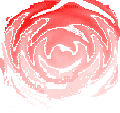Intoductory Guide To The DVC-8
Table of Contents:
- Software Packages
- Profiles
- Creating Profiles
- Reports
- Viewing Options
- Testing Your Setup
1) SOFTWARE PACKAGES: The DVC-8 software consists of a splash screen where you launch the individual programs from and separate programs for Sine, Random and Classical Shock testing; these programs are named DVC8DSC.Exe, DVC8DRC.EXE and DVC8CSC.Exe and are located in the C:\Program Files\DVC8 folder along with the help files, examples and any supporting files. The first thing a new user should do is run through all of the menus to become familiar with both the terminology and the available choices.
The Sine program runs typical swept-sine tests where a pure sine wave is swept between a lower limit and an upper limit at a set logarithmic or linear rate for a set number of up and down sweeps. The desired acceleration response is specified over the frequency range and a servo controller adjusts the amplitude as needed such that the response matches what was requested, compensating for all the gain variations in the complete shaker system.
The Random program runs broadband tests where a desired frequency spectrum and amplitude response is the goal. The user specifies the desired spectral shape and the controller outputs the drive signal that has the necessary spectral shape so as to achieve the desired response. Note that this drive has to continually compensate for the spectral responses of every part of the shaker system.
The Classical Shock program runs tests where a time-varying shock pulse is imparted to the test article to simulate shocks typically experienced when the object is dropped or hit. These shocks tend to have geometric shapes that have long been defined in Mil-Specs such as ½ sine waves or triangles.
Upgrades are always available for free downloading from www.vibrationworld.com; click on Software Downloads and then choose the appropriate program. Save the download and then copy it to the DVC8 folder, replacing the older version.
2) PROFILES: When any of the software packages startup, they load in their default profile; they are named DvcFileS.000 for Sine, DvcFileR.000 for Random and DvcFileC.000 for classical Shock and are located in the C:\Program Files\DVC8 folder. The FIRST thing a user should do is enter in all the information particular to their system and save it for all three programs; that way all future test profiles that are created will start out right. Such info might be the System Max DVA safety limits, # channels active ( 4, 8 or 16 ), accelerometer data, titles, etc.
It is suggested to make and save all those changes, but to retain the original profile itself as it provides a good test of functionality and a safe place to return to if problems arise later running a test.
Then custom tests may be created by altering an existing profile using the Test Setup|Modify Profile menu or File|New Profile to start with a clean slate. Enter in all the desired data including a meaningful title and save the results with a unique name; the DVC-8 accepts names with the original DOS 8+3 format like DvcFileS.100, any name with the suggested prf file extension, or any name that Windows recognizes. The more creative you are with names and paths may make it harder to locate them in the future, so creating a Test folder in the DVC8 folder is a good idea.
Tests may then be later recalled with the File|Open Profile menu command, which will bring up a Windows Explorer type file tree. You must them locate the desired file by navigating to it as usual. Note that the DOS 8+3 format is suggested in the filter box in the lower-right and the drop-down arrow with allow different filtering options.
Recalled tests will load in all the parameters present at that time so the test can be successfully re-run; they may be different from what you are currently using, and you can return to your current settings by simply re-loading in the default profile.
After modifying a profile the software will check if it exceeds any of the safety limits entered in the File|System Max D,V, or A settings and notify you if it does; however it cannot check if what you entered is what you really wanted, if you confused English and Metric units, entered in a test below your noise floor, etc. You must determine that yourself and we recommend ALWAYS running a closed-loop test first before connecting up to a shaker; vibration systems are fragile pieces of test equipment and expensive repairs can result from simply missing a decimal point. Operator caution cannot be expressed too strongly! Run the test closed-loop and verify that the results are what you expected, particularly with displacement numbers.
If the default profiles somehow get corrupted ( such as saving a report with the default profile name ) they can easily be re-created; delete the file from the folder and when the software starts it will load in the original values internally, which can then be modified and saved, thus re-creating the default file.
3) CREATING PROFILES: While the procedures for naming, opening and saving profiles are similar for all three software packages, the data you enter in varies according to the peculiar test requirements of each type of test; below are examples of how to set up a test profile:
3A) Sine Profiles: Sine tests are continuous sweeps between two frequencies, so first enter in the Lower Limit and Upper Limit in the Sweep Setup menu. Next choose the type of sweep and enter in the rate in the Sweep Setup menu; sweeps can be either linear or logarithmic, but log is the standard, so the rate will be either in units of Hertz/second or octaves/minute, depending on the type. There is also a MIL-1676 type, which is a stepped sweep with dwells at each frequency.
Next enter the total number of up and down sweeps ( 0.5 for up only ). You can also enter in dwell points if desired, which are pauses at defined frequencies for specified times. The default settings for the rest of the entries are usually adequate, so it is time to enter in the actual shape of the test.
Tests are frequently specified with segments of displacement, velocity or acceleration control to both fulfill the test requirements and stay within the limitations of the shaker system. These segments transition from one form of control to another at frequency breakpoints.
Click File|New to start with a blank table or Test Setup|Modify Profile to modify the current test profile table; initially we suggest modifying proven existing profiles to become familiar with the formats and reduce the chances of entering in impossible tests. Either choice brings up the Modify Profile screen which lists each segment of the test; note that segments start at the Lower Limit and end at the Upper Limit. Each line in the table consists of a starting frequency, control Mode, control Level, Abort tolerance, Slope if specified and any comments added.
The frequency is that at the start of the segment and the Mode entries are either D, V, A or S; D, V and A are for displacement, velocity or acceleration control and S is for an arbitrary control slope in Db as specified by the Slope entry. Note that by definition D, V and A have slopes of -12, -6 and 0 Db/octave. Displacement is defined as double-amplitude, meaning the total peak-to-peak value. Comments may be added as desired and the final line is the Upper Limit with the last set of values repeated signaling the last segment end.
If it is a complex test the exact frequency breakpoints need not be entered as the software will automatically calculate the exact values with the Breakpoints button. When complete, click the Update Profile to complete the changes and return to the control screen.
3B) Random Profiles: Random tests differ from Sine in that a frequency spectrum is specified with differing amplitude values across the frequency band; the amplitudes are specified in units of G-square/Hertz. Together they comprise a test with an overall G-RMS level.
Start a Random test by choosing the Frequency Range that just covers the test requirements and the desired Lines of Resolution; more lines will result in tighter control, but slower running tests. Usually start with 400 and increase it if necessary for complex spectrums. Enter in the Test Duration and typically you can accept the default settings for everything else.
To enter in the required test spectrum either Click File|New to start with a blank table or Profile Setup|Modify Profile to modify the current test profile table; initially we suggest modifying proven existing profiles to become familiar with the formats and reduce the chances of entering in impossible tests. Either choice brings up the Modify Profile screen which lists each segment of the test; for each line enter the starting frequency, ASD level and Abort limits. Note that is is not necessary to enter in all the individual Abort Limits if they are the same; the Test Setup|Abort Limits can set them all at once. Click Update Profile and Close to return to the control screen.
3C) Shock Profiles: Shock tests impart a time-varying shock pulse to the test article to simulate shocks typically experienced when the object is dropped or hit. The first step is to choose the pulse shape from the drop-down list in the Shock Setup menu, then enter in the pulse amplitude, duration and polarity. If multiple pulses are desired choose Repetitive mode and enter in the total number of pulses in the Test Setup Menu; the default settings for all of the remaining entries are usually adequate. Changing the Load Compensation for light or very heavy loads will speed up equalization.
4) REPORTS: The usual and easiest way of saving test results is to use the File|Print Report command to print out a hard copy in color or black & white using the fixed internal formatting; the paperless approach to the same thing is to use the Shift-PrintScreen key to make a screenshot and then paste it into Paint or a similar program and then save it as a jpeg for later viewing.
The File|Save Report function saves just the plot itself for later recalling; if you plan on printing them out it might be necessary to first recall the test profile that was originally used, then recall the Report, and in that way all of the screen info will apply to the plot.
The Tools|Copy Plot To Clipboard command can also be used to copy the plot onto the Windows clipboard to be later pasted into a Word Document and the View|Plot Background Color menu can be used to save ink when using that approach. This is a good approach to create a customized report, as all of Word’s features are available without having to do any programming or linking of data sets.
Users wishing to create a completely custom report must use the Tools|Copy Data To Clipboard menu command or the File|Export Data command, which will prompt you for a filename and path to save the data; if the AutoExport function has been checked you will be prompted at the start of the test. All of the test setup parameters and all of the resulting data pasted to the clipboard or saved as a comma-delimited file and the format of the file is described in the addendum at the end of the manual and in the Export Data application note. The usual approach is to link the data into a customized Excel workbook with a report form and graph and sample programs are provided. Note that this approach will require some skill using Excel as linking data sets is an advanced feature requiring macros.
5) VIEWING OPTIONS: Sine tests are normally displayed as acceleration Vs Frequency. Shaker systems have displacement and velocity limitations, and therefore tests may be specified with Velocity or Displacement segments to stay within these limitations, but the test and response plots are in units of acceleration. Velocity and Displacement numbers are calculated and are displayed in the text boxes and there is a View|Display Mode menu selection to change the LED type display to read either always acceleration or the control mode of A, V or D, but the plot is always acceleration.
Random tests display plots of acceleration spectral density ( ASD ) in strange units of G-squared per Hertz Vs frequency steps defined by the frequency range and lines of resolution. The overall test level in RMS is the square root of the integral of the test profile, or square-root of ASD * Bandwidth.
Shock tests differ in that they are displayed as response against time. Note that the sensors only measure acceleration, so velocity and displacement curves are calculated and may be displayed at the user’s option. Low-level pre- and post-test compensation pulses are applied to attempt to maximize the velocity and displacement limitations of the shaker system and return the armature to center at the end of the test; altering those settings should only be attempted with intimate knowledge of classical shock testing.
Users can plot any of the response channels as well as the drive spectrum or test profile. There are also menu choices to plot transmissibility of any channel to any other channel, drive or test( View|Transfer Function|# Vs ## ). Software versions prior to V2.405 require the View choices to be made before or during the test progress, but now can view all the options after the test has completed.
All software packages allow zooming the plots in either axis. Sine uses lower and upper case X and Y keyboard keys to zoom in and out or by using the scaling options in the View menu; Random is the same with the addition of the z, Z keys which expand or reduce the number of decades displayed. Shock differs in that it utilizes Up/Down arrows for zooming both the X and Y axes.
All displayed responses come from accelerometers, but in reality any sensor that outputs an AC voltage less than 2 volts can be used on response channels with the appropriate Input Sensitivity setting. As an example the shaker voltage or current could be plotted in a Sine test or the output from a velocity sensor or any other device with an AC output. Velocity and displacement are mathematically related to acceleration and can be calculated and plotted from exported data.
6) TESTING: After creating a new profile, it should always be tested prior to connecting up a shaker; set up a closed-loop test by connecting the Servo Output to Ch#1 Input and also to any other inputs as desired. Click Start in random or Servo On in Sine and the red response line should come up to the desired level; if it is a sine test, click Run to start the frequency sweep. Shock tests differ in that you first click Equalize for the low-level equalization, then click Pretest or Start for the test.
After confirming that you have a valid test, be sure to check that current sources are turned on before running the test on a shaker system!