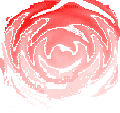DVC-4
CONTROLLER TROUBLESHOOTING TIPS
The DVC-4
communicates to the computer through the PCI-DIO-24 interface card and DB-37 cable; when a communications test fails,
the result is a "Buss not active" message that the user sees and the
system goes into the DEMO mode. There are numerous possible causes of a
communication failure; the most common ones are:
Windows
95/98/Me systems have few problems; the most common ones are:
1) PCI card is not seated or possibly faulty:
the connectors and brackets on motherboards do not always line up, putting
stress on the card and sometimes unseating it from the connector. Try removing
and reseating the card and making sure that the cable connectors are properly
seated also or trying a different PCI card slot. This is one of the most common
problems
PCI card
operation can be checked by starting the INSTACAL program ( under CyberResearch
) and using the Digital Test in Instacal to verify operation. After starting
INSTACAL the only card listed should be "Bd#0- CYDIO-24P; if a demo board
is listed, highlight it and delete it with the INSTALL|DELETE menu. Highlight
the CYDIO-24P card click the TEST|DIGITAL menu and then click the TEST button
on the INTERNAL DIO tab. If the test was reported as successful click OK to
return to the main screen and click the INSTALL|CONFGURE menu; note the address
listed and write it down Only the first 4 characters matter- the"h"
at the end means hex format. The PCI card operation has been verified.
2) Wrong address or none entered: Windows assigns
an address to each PCI card when it is installed, and that address must be
entered into each DVC-4 software program ( and saved ) so that the hardware is
correctly addressed. Start each software program that you have purchased, click
the SYSTEM|BASE ADDRESS menu, enter in the address noted above and click OK.
The system should change from DEMO into the AUTOMATIC mode in the CONTROL box.
Save the address change by clicking the FILE|SAVE PROFILE menu and highlighting
the default startup test profile ( named DvcFileS.000 for sine, DvcFileR.000
for random and DvcFileC.000 for shock and clicking SAVE. Click HELP|ABOUT
HARDWARE and verify that the feature you are trying to run is enabled and write
down the serial #. Note that the AUTODETECT ADDRESS feature does not work in
software version 2.1 due to a change in the INSTACAL software unless the
Instacal folder is renamed to C:\CB.
3) DO NOT TRY TO RUN THE SHAKER YET! Perform
the closed loop test by connecting a cable from SERVO OUT to CH#1 INPUT,
waiting a few seconds and clicking START; the system should come up to the
control level shown on the plot. If not, and you want assistance, please save
the screen plot by clicking the FILE|SAVE REPORT menu, assigning a meaningful
name and choosing a directory and then clicking SAVE. You will be asked to
email both this plot and the default profile as it is possible to enter in
programs that can't run ( too low a level for example ).
4) Windows NT/2000/Xp Issues: The claim to fame for Windows NT/2000/Xp is
"robustness" and "security", which in my opinion are just a
ploy for Microsoft to get less support calls. Robustness means each program
runs encapsulated, so you can no longer easily share data between programs and
only skilled administrators can make changes, who presumably would make less
mistakes. Security means that programs can no longer access the hardware or
ports; they must use a Windows approved kernel mode driver to do so; the DVC-4
software uses the NTPORT driver. I believe Xp's main redeeming virtue is the
restore feature, which allows resetting the system to a known good point if
things stop working.
The
correct driver must be entered for the software to run at all, and will be
indicated by DLL Version in the HELP|ABOUT SOFTWARE menu . Serial
numbers below 400 used V2.1x software and V2.x driver; serial numbers above 400
use V2.3x software and require a V2.3x driver. Click HELP|ABOUT SOFTWARE to
verify that you have compatible software and driver for your system; the serial
number can be read in HELP|ABOUT HARDWARE or on the label on the back of the
DVC-4 box.
This driver
is automatically installed with the CD; please read the Drivers.Txt file in the
Drivers folder on the installation CD for upgrading older installations. The
user MUST log on with administrator privilege to install the software and for
the hardware to become active. Check Control Panel|Users & Passwords for
log on status. It sometimes is necessary to shut the computer down and
restart it twice in Windows 2000/Xp systems to get the operating system to
recognize the PCI card and load all the drivers.
5)
Windows Vista Issues: Windows
Xp, NT and 2000 have always had a security model where the user is required to
log on as an administrator to have privileges to control hardware, which is
what a controller does. Windows Vista takes it to a new level by not believing
you! Even though you log on as an administrator, programs still run only as a
common user unless you specifically request it and keep confirming that you are
serious.
This means that the three software programs (
Sine, Random and Shock will not run right if started from the normal DVC-4
splash screen, but if you find them in Windows Explorer ( located in the
C:\Program Files\DVCSHELL folder ) and right-click on them and select “Run As
Administrator” they should run OK. The program names areDvc32Dsc.exe for Sine,
Dvc32Drc.exe for Random and Dvc32Csc.exe for shock; you will be asked by Vista
to confirm that you are serious each time. Once they start you will have to
enter in the base address in each from Instacal and save the startup files as
usual. Do not have the computer connected to a network, at least until the
other issues get sorted out.
You can right-click on them and select “Send Shortcut to Desktop” to make
launching easier. Oddly after a few sessions this way Vista seems to figure out
that you are OK and actually want to do this and the splash screen will start
working fine. I highly recommend sticking with Windows Xp for all
instrumentation applications.
6) Very rarely the hardware ( or cable ) could
be bad. We will be glad to check it out at no charge, but first suggest trying
the system out in another computer before returning it, preferably not a
Windows Vista machine. As mentioned above, please email the serial #, profile
used and test report plot.
7) If you get a printer error when trying to
run the program, it is because no printer has been installed. Go to Control
Panel| Printers and install any one to eliminate the problem. You can choose
Generic Printer if none will be actually used.
8) When you click FILE| SAVE PROFILE ( not SAVE
REPORT ) you get a directory box. The startup profile ( named DvcFileS.000 for
sine, DvcFileR.000 for random, etc ) is located in the C:\Program
Files\DVCSHELL folder; please look using Explorer and verify that folder exists
and has all of the DVC exe's, help files and
profiles in it. You should enter in all pertinent information like
address, system limits, accelerometer sensitivities, title, etc before saving
so as to create a template for future test setups.
When you
SAVE PROFILE make sure you are in that DVCSHELL folder, highlight the
DVcFileS.000 item and it should appear in the file name box and click SAVE.
Revised 12/10/07